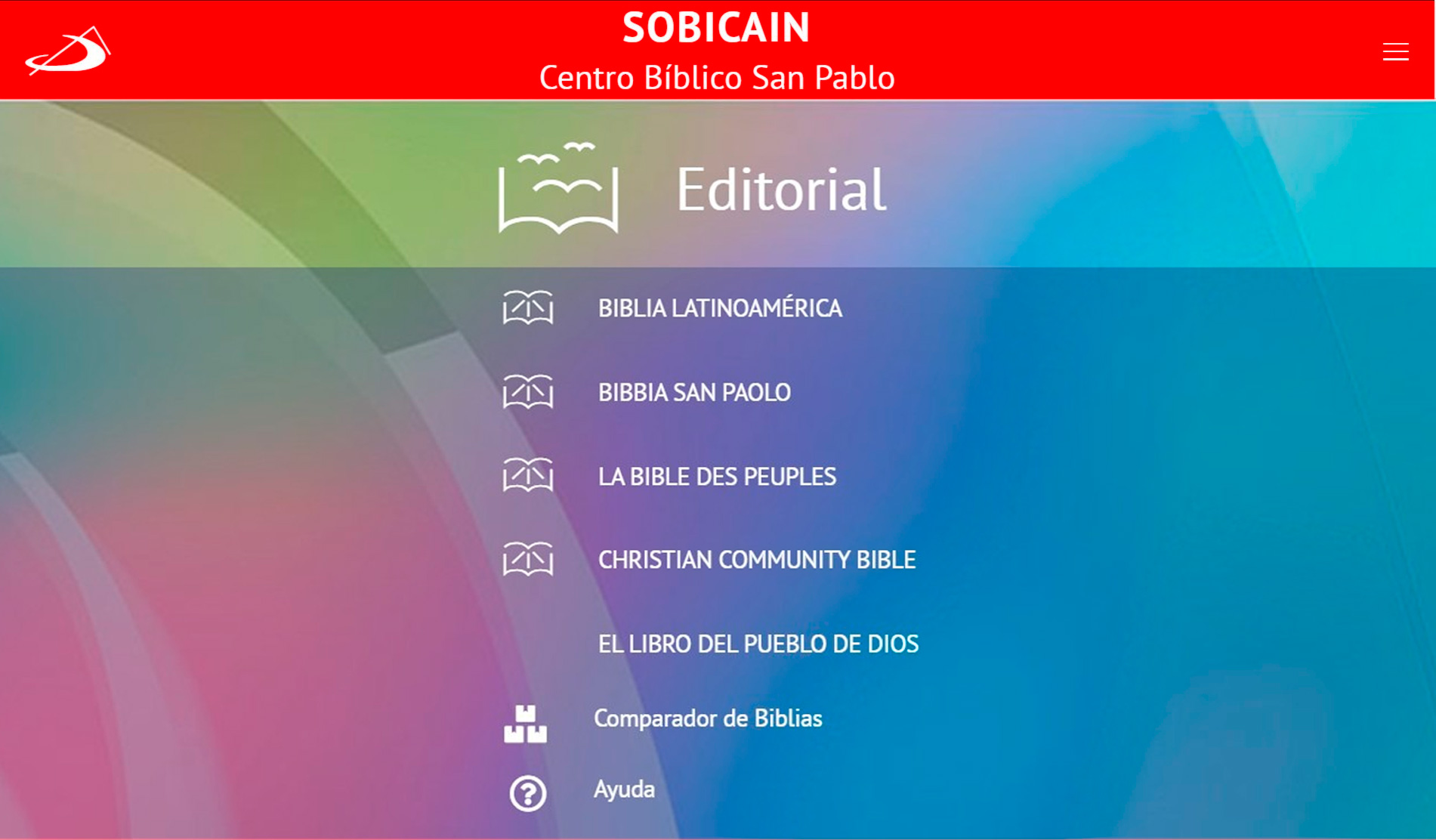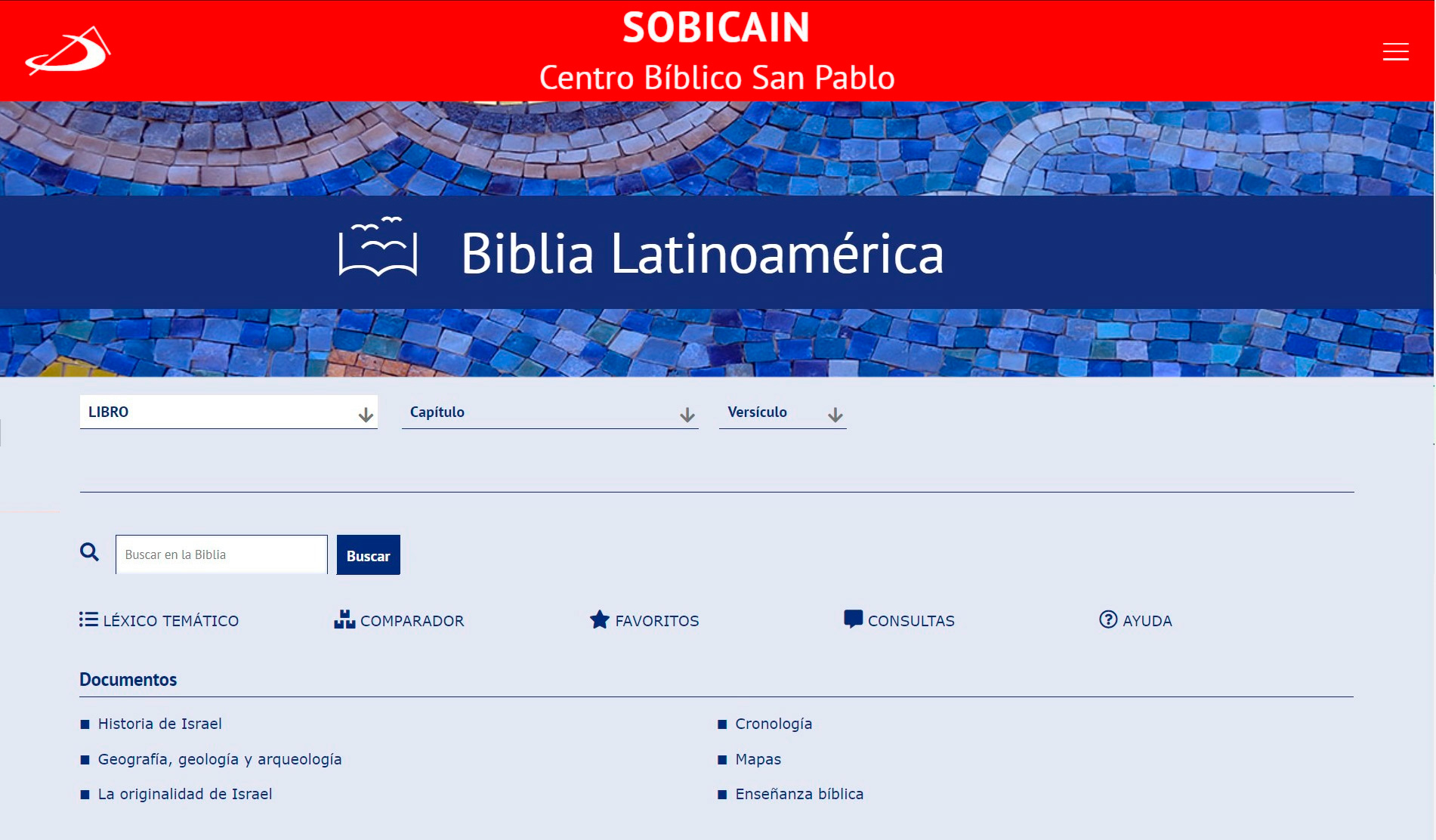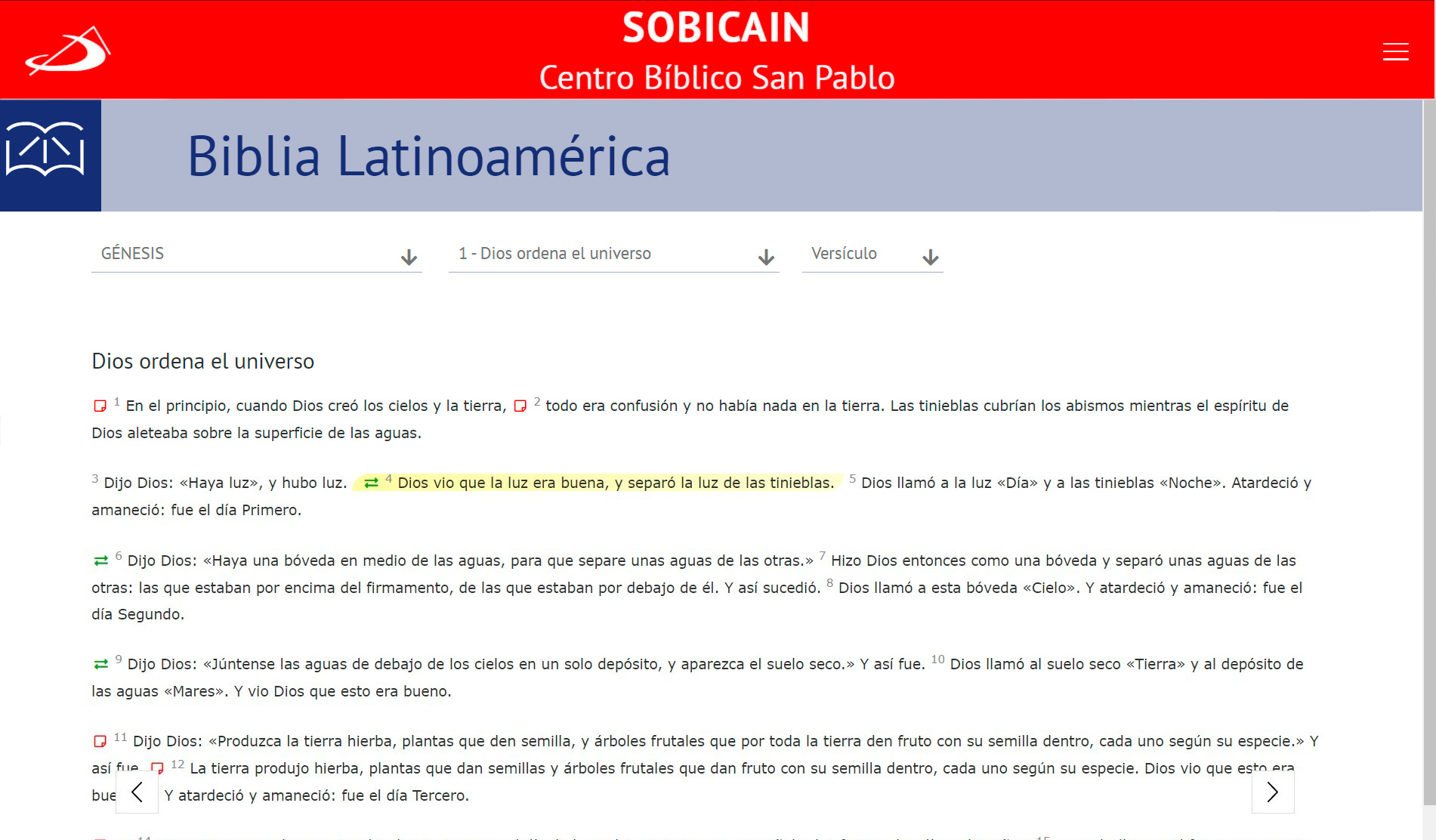HOME EDITORIAL
From the Editorial screen you will have access to the different online Bible editions available:
From this screen you can also access the BIBLE COMPARATOR and the Help section.
THE BIBLE
By tapping on one of the Bibles, you enter its main page. From this screen you can access the Biblical text through the navigation menu located at the top of the screen. By selecting a Book, you go directly to its introduction.
In addition to accessing the Biblical text, the following content or functionalities are available on this screen:
- Search: literal search within the Bible, by word or exact phrase.
- Comparator: a tool that allows you to compare 2 or 3 Bibles in different languages or from the same edition. This tool is available for desktops and notebooks or devices with large screens.
- Favorites: displays the global list of your favorites, ordered by Bibles and by the books within them.(see how Favorites work in the Actions Menu sectio)
- Queries: allows you to send an email to the publisher to report or ask about any matter related to the biblical texts.
- Help: takes you to this page.
BIBLE TEXT READING SCREEN
Once you select the Book from the menu of the previous screen, you enter the reading screen where the introduction of the selected Book is displayed. At the top of the page, you will find the navigation menu, from which you can choose the book, chapter, and verse you want to read. At the bottom of the page is the navigation menu:
To navigate between chapters, you can use the navigation menu or the right and left arrows that appear in the middle of the page:

As you navigate through the different chapters, you will see that the Biblical Text is enriched with notes, references, and links to the lexicon.
Elements that enhance the reading of the Biblical Text:
The actions menu is also expanded with specific functionalities for the verses (highlight and favorites) and for communication (comment, share):
Biblical Text Actions Menu: